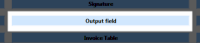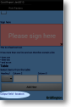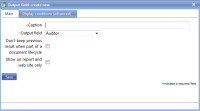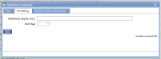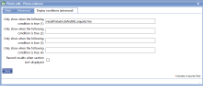|
The Output-field is a fixed text item used to display text on either the device or the report, or both. This fixed text is often that relating to some sort of declaration that a customer needs to sign or it may be some explanatory text relating to other items. |
Main |
Main screen for creating/amending a Output-field | ||||||||
| Caption | The heading to be shown along with the output data. | ||||||||
| Output field |
The data to be shown. Possible values are : Auditor – the end user completing the form. Customer – the customer to whom this form relates. Date and Time Released - the date and time that the form was released. Date and Time Started - the date and time that the form was started. Date of Audit – the date of the form. Location – the customer’s location. Location Address – the full address for this location. This is the address as entered for the location within Customer maintenance. Time of Audit - the time of the form. |
||||||||
| Don't keep previous result when part of a document lifecycle |
Tick this box if you DO NOT wish data to be collected in this template item to be copied to any jobs created directly from the original form. This is useful for a repeated task (such as booking in/out a rental item or repeated delivery) where the data remains the same but a sign-off is required so this box may be ticked for Date, Surname and Signature. Please note that if a transformation option is applied to the newly created job, this setting may be over-ruled. |
||||||||
| Show on report and web site only | Select this field if the text is only to be shown on the web site and report, and not on the device. This is useful for information which is relevant for a customer viewing the report but is not important for an end-user. | ||||||||
|
|||||||||
|
|||||||||